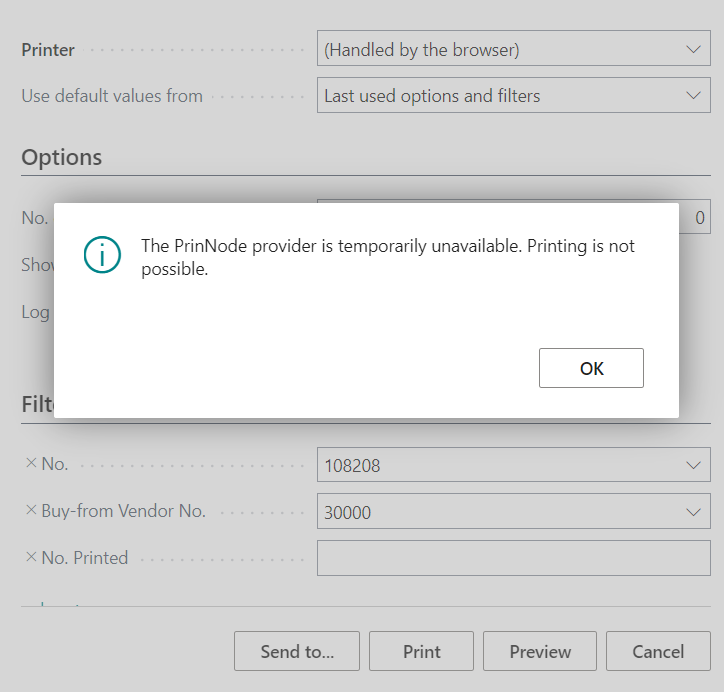Attention: Before executing printing task, please make sure that you are logged in on the PrintNode Client. Otherwise, the printing task will not be processed.
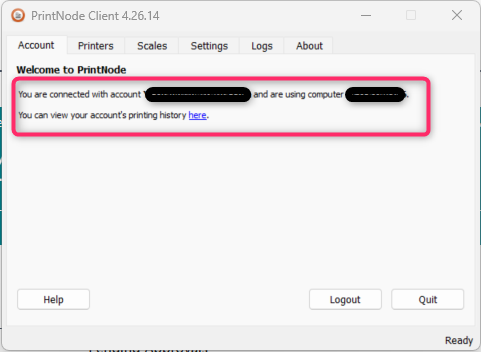
Step 1 A user can execute a printing task in mainly two ways. Take balance sheet for example, a user can use the search function to find the balance sheet that he will print. Then he must define at least the starting date and ending date of the balance sheet.
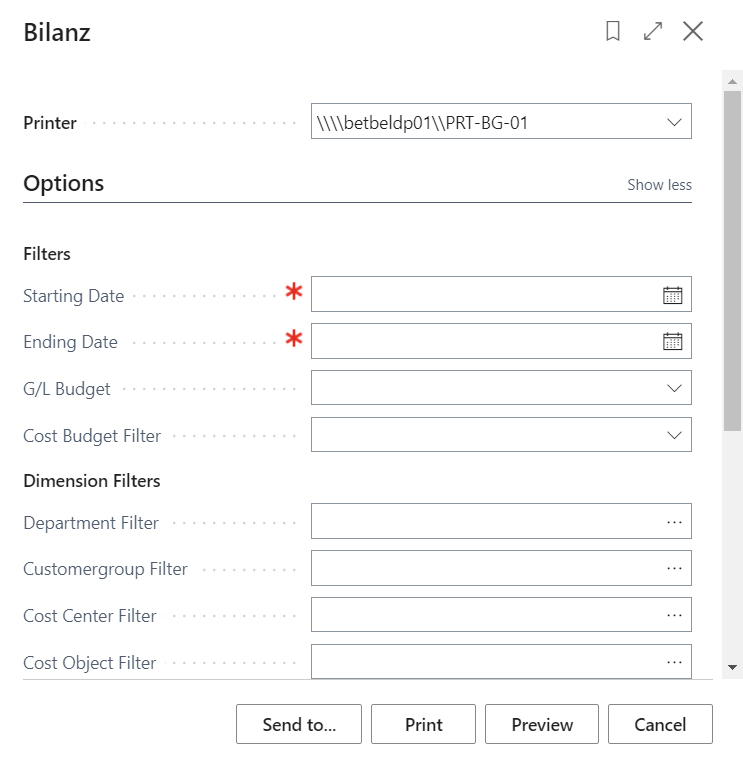
Step 2 The end user must fill in at least the starting date and ending date of the balance sheet.
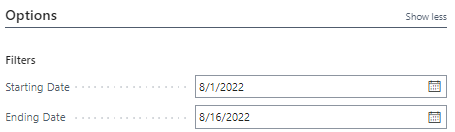
Step 3 The end user finds the Printer Management page in BC by using the searching function. Attention: Currently the printing options for every printing task are defined on the Printer Management page.
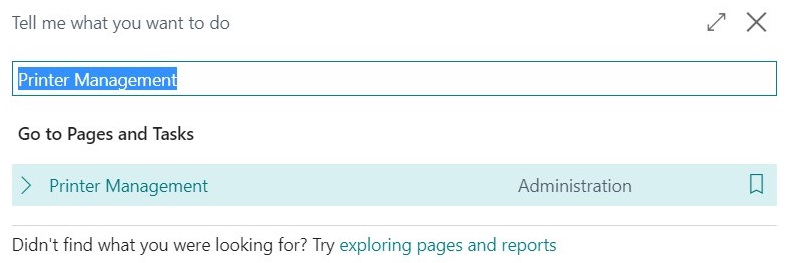
Step 4 The end user finds the default printer for the balance sheet on the Printer Management page.
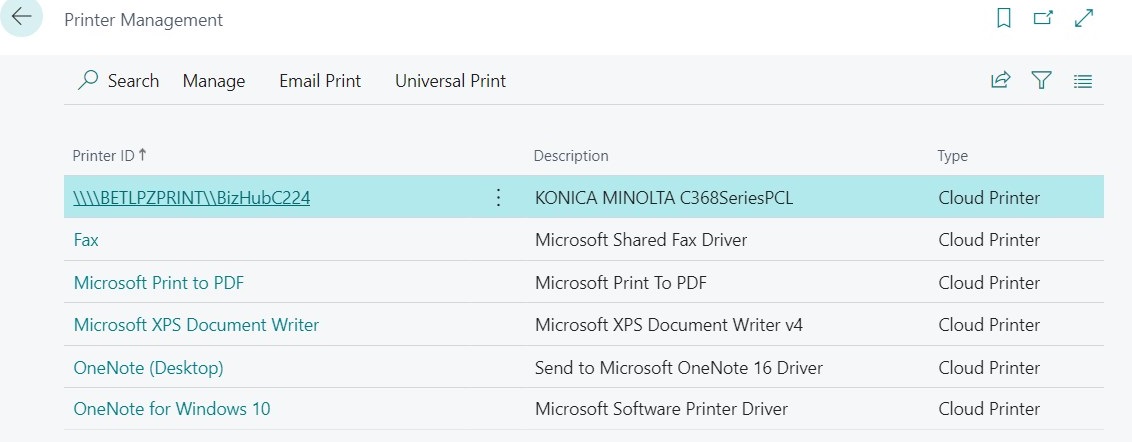
Step 5 The end user defines the printing options of the default printer for the current printing task: Number of copies, collate, duplex, color, and paper size.
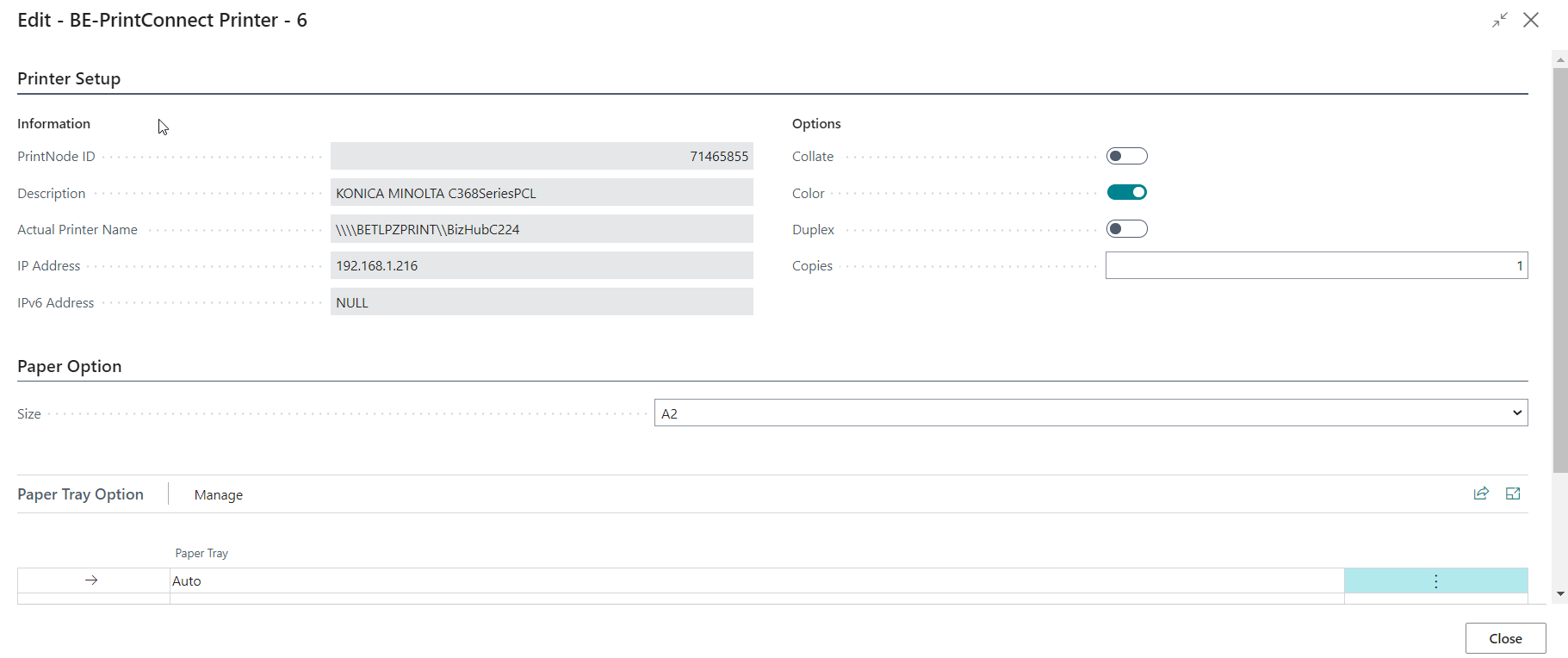
Alternatively, a user can also find a document in an archive and then execute a printing task. Take posted invoices, for example, a user finds first the list of posted invoices and chooses one of them. The printing option is on the main menu.
Step 1 The end user finds the posted invoice in BC, which he will print.

Step 2 In this case, the end user chooses a printer for his printing task because a default printer has not been defined for the posted invoice in the BE-terna Printconnect Setup.
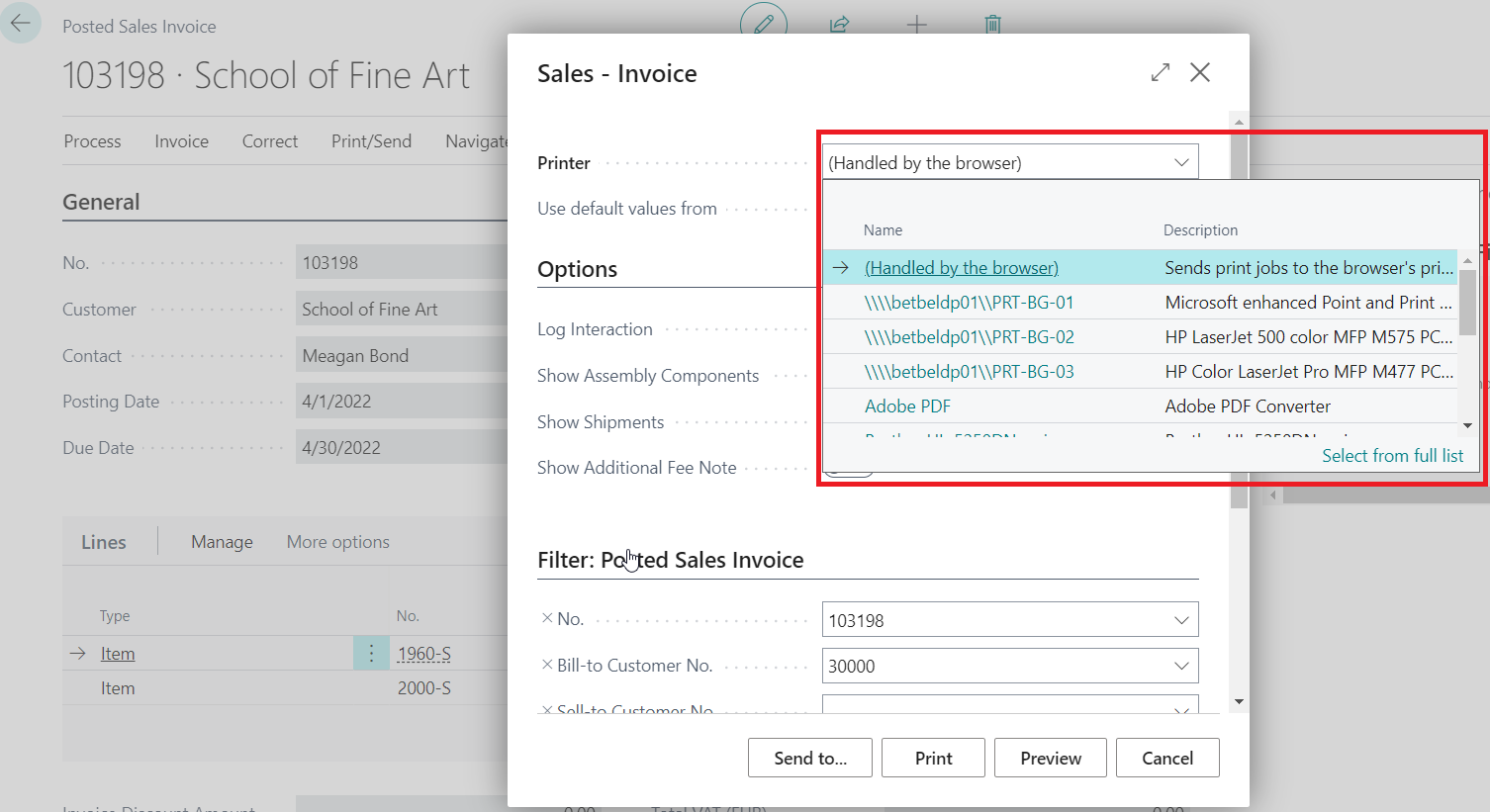
Step 3 The end user finds the Printer Management page in BC by using the searching function. Attention: Currently the printing options for every printing task are defined on the Printer Management page.
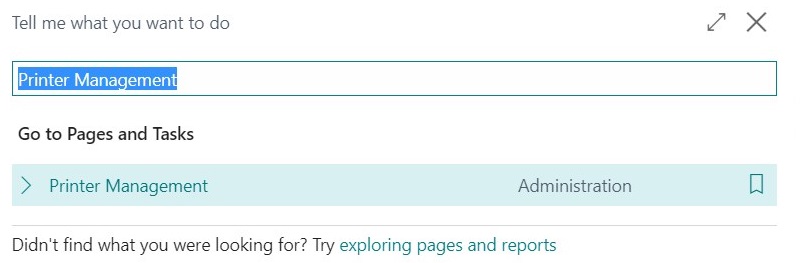
Step 4 The end user finds the chosen printer for the current printing task on the Printer Management page.
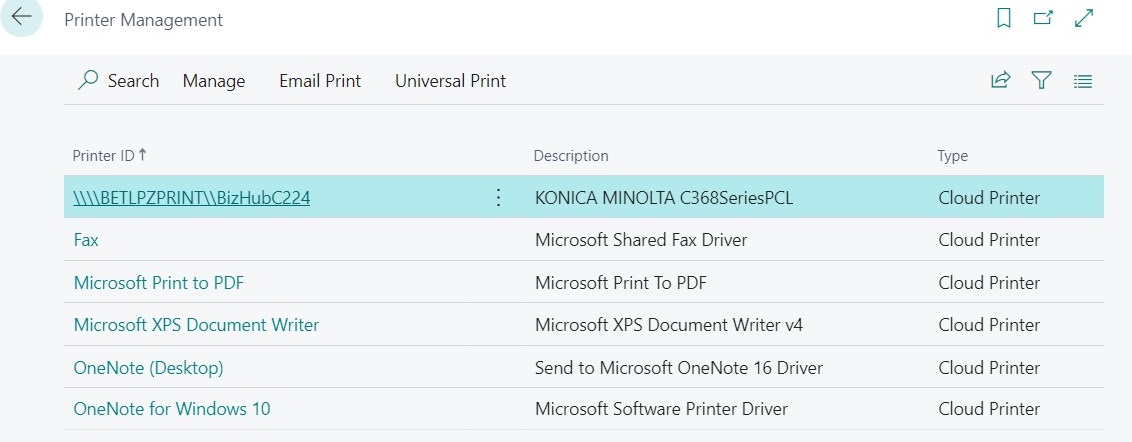
Step 5 The end user defines the printing options of the chosen printer for the current printing task: Number of copies, collate, duplex, color, and paper size.
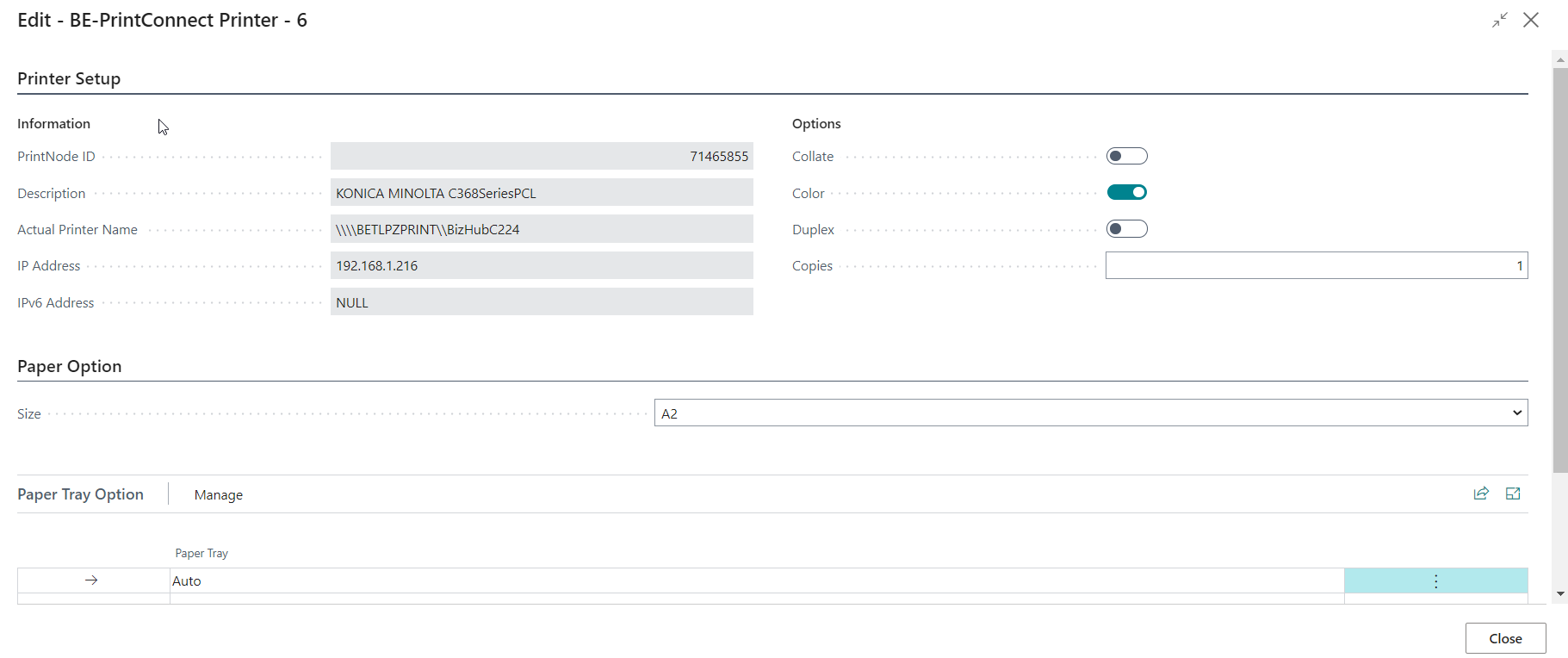
Attention: Sometimes BC allows end users to define the number of copies when they are defining document options. In such circumstances, the end users can define the number of copies through both the document options of BC and the printing options of BE-terna Printconnect. The final number of copies will be the sum of the number of copies, which is defined in the document options, and the number of copies, which is defined in the printing options of BE-terna Printconnect. For example, the total printed number of copies will be two, if a user gives a print job of one copy of posted purchase receipt in the document options and a print job of one copy of posted purchase receipt in the printing options of BE-terna Printconnect.
Step 1 The end user finds the posted purchase receipt in BC, which he will print.
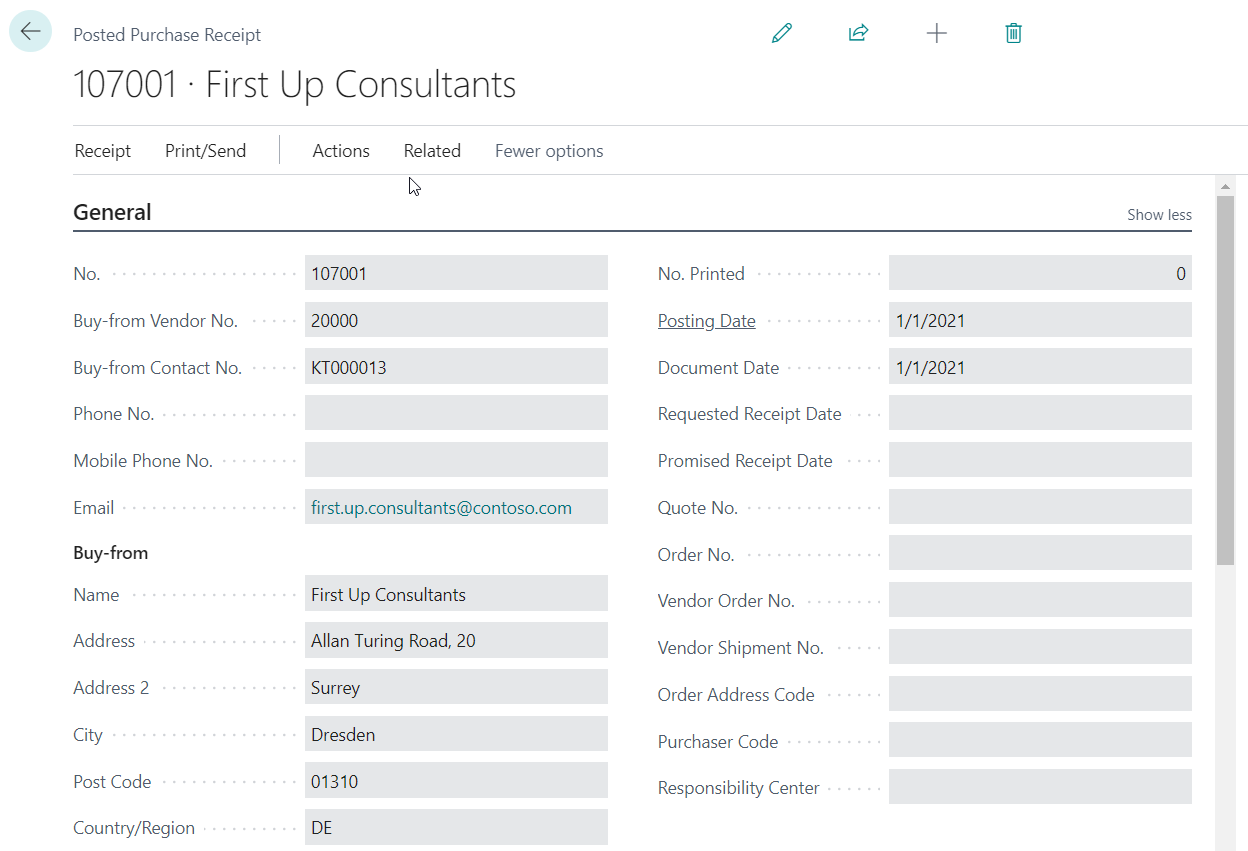
Step 2
In this case, the end user chooses a printer for his printing task because a default printer has not been defined for the posted purchase receipt in the BE-terna Printconnect Setup.
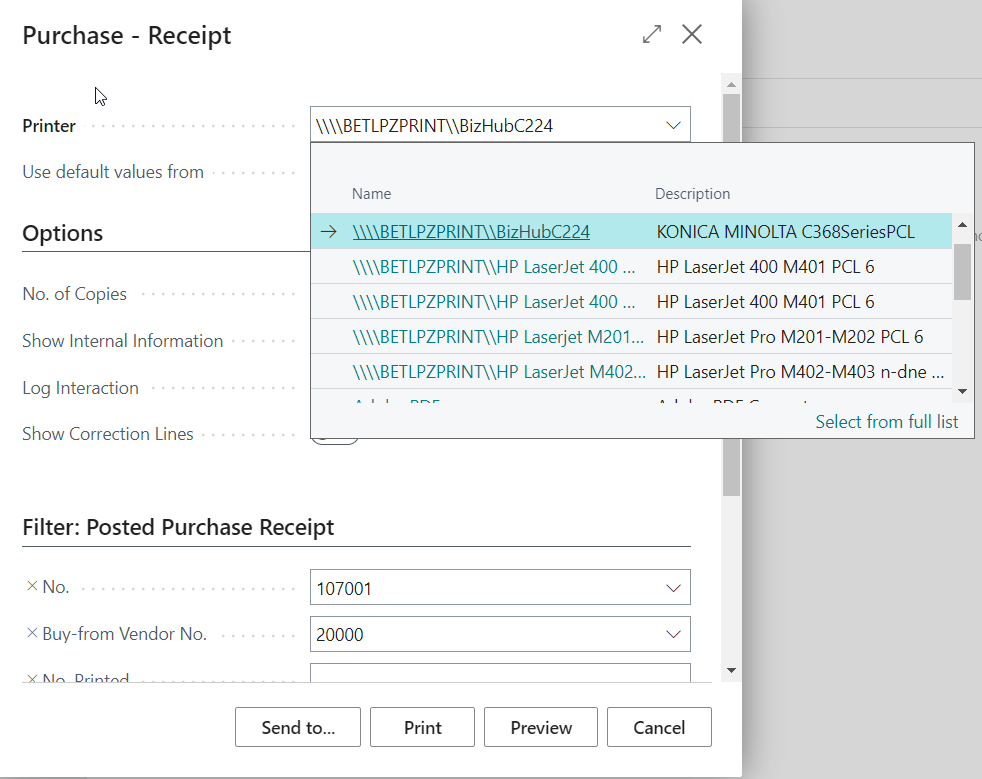
Step 3 The end user defines the number of copies.
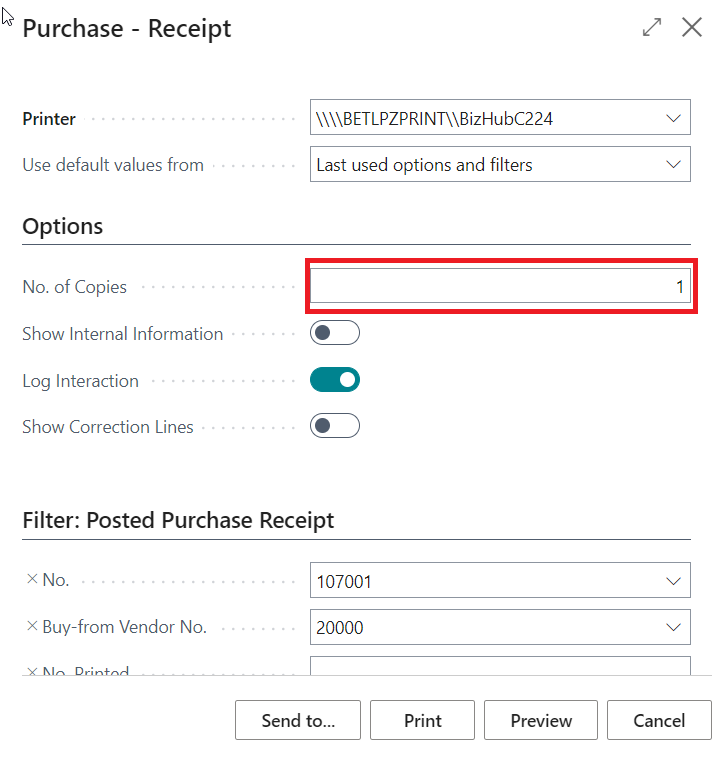
Step 4 The end user finds the Printer Management page in BC by using the searching function. Attention: Currently the printing options for every printing task are defined on the Printer Management page.
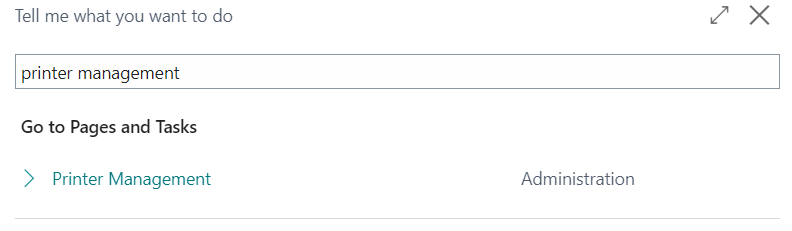
Step 5 The end user finds the chosen printer for the current printing task on the Printer Management page.
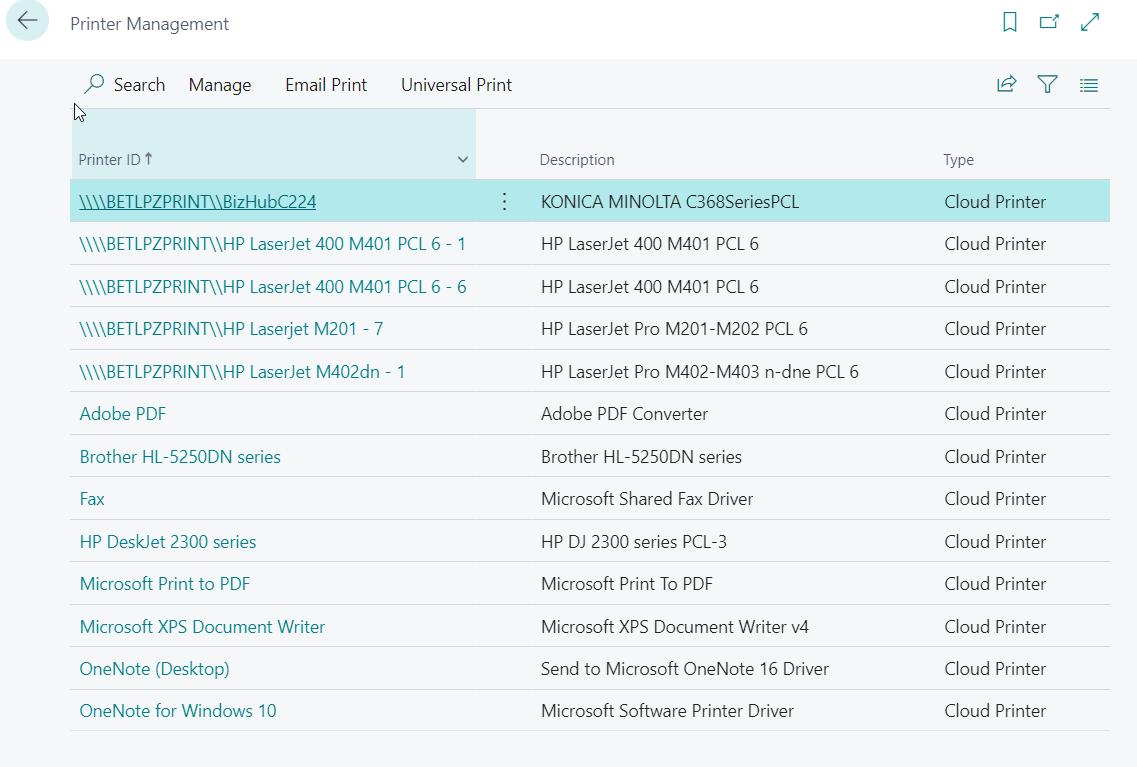
Step 6 The end user defines the printing options of the chosen printer for the current printing task: Number of copies, collate, duplex, color, and paper size. The total number of copies will be the sum of step 0040 and step 0070.
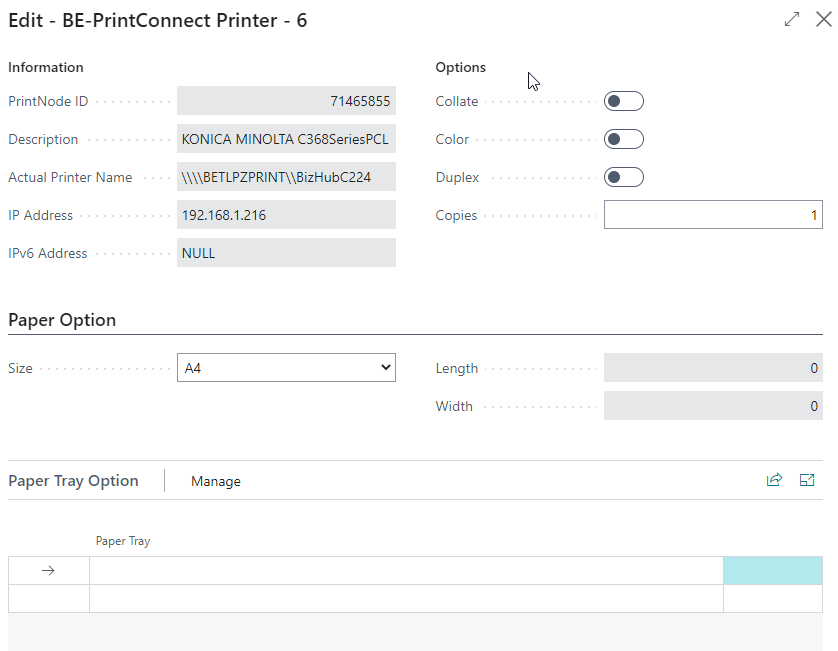
Step 1 The end user finds the posted invoice in BC, which he will print.

Step 2 BC checks the availability of the PrintNode server automatically. In this case, the PrintNode server is unavailable. The end user receives an error message, which shows that the PrintNode server is not available.